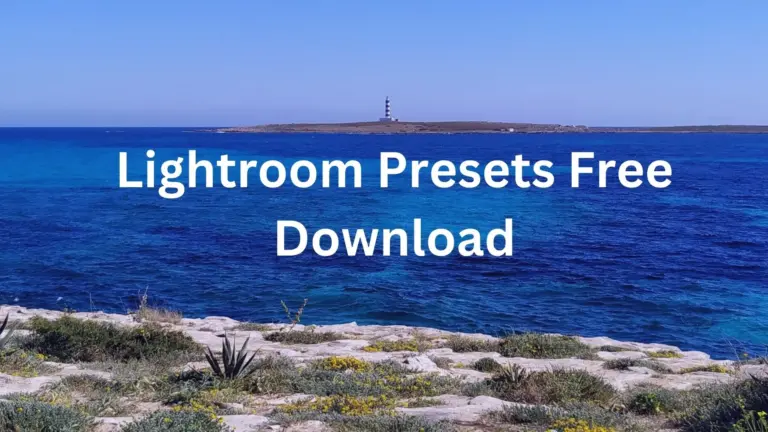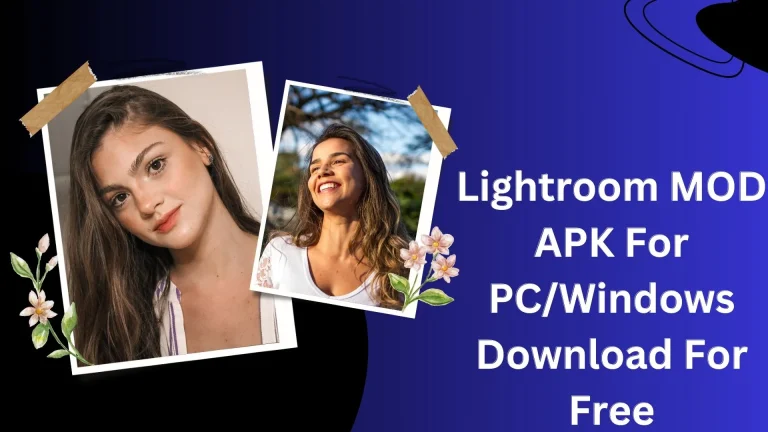Lightroom vs Snapseed: Which One Is Best in 2024?
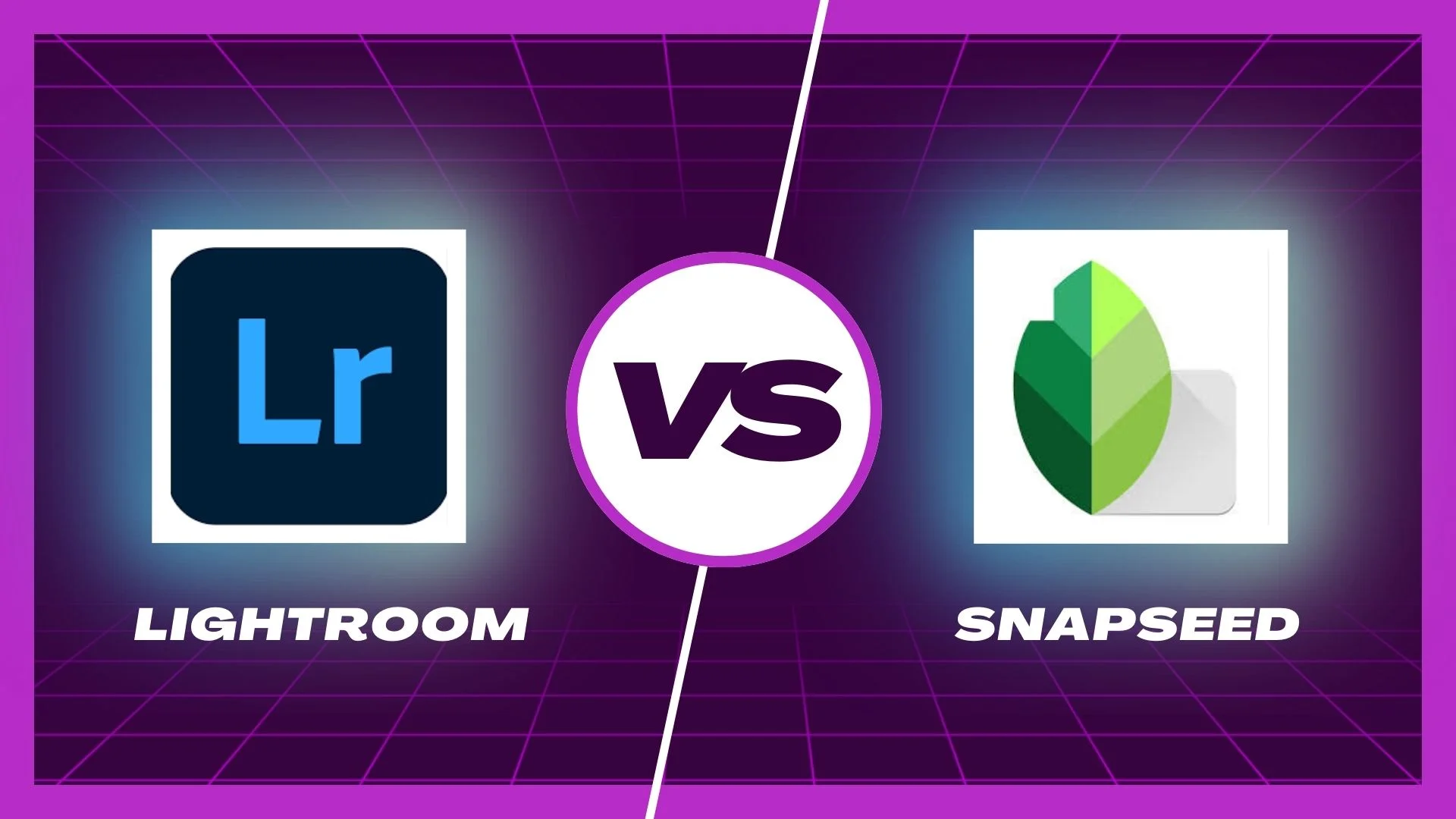
There are a lot of controversies and debates about Lightroom and Snapseed to find out which is best among them but they have yet to reach a final decision. I’m thinking of providing final results or ultimate words about Lightroom vs Snapseed. Google develops Snapseed so I can say it is Google vs Lightroom.
Here is a detailed comparison of Lightroom vs Snapseed to find a deciding winner. Stay tuned here until you get the answer to your queries.
What is Adobe Lightroom?
Lightroom is a product of Adobe introduced in 2007 keeping in mind the need of photographers. Adobe focused on providing a user-friendly interface for quick editing and Lightroom is fulfilling all these requirements. Lightroom has various options for photographers Lightroom Classic and Lightroom CC. All of these have more powerful tools to provide a professional look to your pictures.
What is Snapseed?
Snapseed was introduced in 2011 by NikSoftware for iPad users. Then, Google played its role and developed the app for Android users as well, especially for mobile users. Windows users missed its availability on big users. The app has an easy-to-use interface and doesn’t require a learning curve rather provides swiping options for editing. Beginners enjoy editing photos on Snapseed because its premium tools do not require any subscription.
Lightroom vs Snapseed: Feature Comparison
| Aspect | Adobe Lightroom | Snapseed |
| Purpose and Target Audience | Professional-grade photo editing software | User-friendly mobile photo editing app |
| User Interface | Little tricky with advanced tools | User-friendly with gesture-based controls |
| Editing Tools | Advanced tools for precise editing Color Grading Sharpness+Masking HSL Tool Dehaze Tool Selective editing | Basic to intermediate tools for quick edits Text Tool Selective Editing Portrait Head Pose Expand Tool |
| Workflow | Non-destructive supports RAW editing | Non-destructive, mobile-focused editing |
| Platforms | Windows, macOS, iOS, Android | iOS, Android |
| Integration | Adobe Creative Cloud ecosystem | Google Photos integration |
| Price | Subscription-based, free mobile version | Free to download and use |
| Organizational Features | Advanced Image Organization | Limited organizational tools |
| Export Options | Range of export formats and sizes | Basic export options |
| Retouching and Healing Tools | Advanced healing and retouching tools | Basic retouching and healing tools |
| Filters and Presets | Extensive preset. Numerous presets available | Less presets but more control over presets |
| Selective Editing | Less control than Lightroom but freely available | Less control than Lightroom but freely availble |
| Advanced Editing | Precise color grading, HSL panel, advanced retouching | Portrait and Lens Blur tools |
| Compatibility with RAW Files | Fully supports RAW editing | Limited RAW handling on some devices |
| Ease of Use | Steeper learning curve | user-friendly and easy-to-use |
| External Plugin Compatibility | Supports external plugins | Limited access to external plugins |
| Performance | More resource-intensive (desktop version) | Mobile-friendly performance |
Lightroom vs Snapseed: User-interface
Snapseed has such a simple layout that users can edit it in no time. When I use Snapseed to edit my photos I simply click on the “ + “ icon and import the image I want to edit. I found three options styles, tools, and export options at the end of the screen. All these tabs work with swipe and I enjoyed it a lot while using its editing tools. I can make any adjustments quickly and easily.
On the other hand, Lightroom has a wide range of advanced tools that require a little bit of a learning curve. You can organize your images in the “Library Module”, while can do a lot of customizations in the Develop module. Similarly, you need to learn about every option and tool that you are going to apply to your photos.
Winner: Snapseed
Lightroom vs Snapseed: Photo Editing Analysis
Let’s find out a detailed comparison of the editing capabilities of both software Lightroom vs Lightroom Classic.
Text Editing:
Snapseed has a “Text Tool” option to edit text on photos. Select Text Tool, write text give it a stylish look, and give your images a stunning look. Here is also an option for a brush tool to erase some parts of pictures if you want to give it a more stylish tool.
Winner: Snapseed
Head Pose and Portrait:
It is trendy to take more portrait pictures and edit them later. Snapseed knows the pain of users providing them with more customization options to edit these portraits. You can enhance brightness and smooth skin with the help of Snapseed.
Similarly, using an AI technology-based tool in Snapseed you can adjust your head pose, eye shape, and mesmerizing smile.
Winner: Snapseed
Expand Tool:
The expanded tool helps to adjust the size of your image if you are going to post on your social media profiles. You can add a white border to your images or use the magic tool of Snapseed to do your work smoothly.
Winner: Snapseed
Lightroom vs Snapseed: Selective Editing
That is going to be an interesting comparison because both apps offer selective editing. Let’s decide which is best:
Snapseed selective editing tool is easy to use and works well for beginners due to no steep learning curve. It just allows to you brighten the central object while the background remains the same.
Lightroom’s premium plan includes a selective editing tool that provides more control with a gradient filter, adjustment brush, and radial filter. You can say that these are for professional photographers.
Winner: I can’t decide on a winner because Snapseed offers free selective editing while Lightroom’s selective editing tool provides more control over editing.
Lightroom vs Snapseed: Masking + Sharpness
Snapseed offers sharpness but when we combine sharpness + masking then Lightroom is the best choice.
Winner: Lightroom
Dehaze Tool:
Dehaze seems interesting then Lightroom offers it to adjust landscape and sky in the pictures. It will add more clarity to the pictures.
Winner: Lightroom
Color Grading:
Editing is a game of colors and Lightroom is a great companion in this case. Choose it color gradient wheel and apply the colors of your choice to adjust the highlights and shadows to give your pictures a stunning look.
Winner: Lightroom
HSL Tool:
HSL stands for Hue, Saturation, and Luminance, and this unique feature is only available in Lightroom. Only Lightroom provides this HSL tool to adjust such things in the pictures. You can also adjust the sharpness and brightness of the color using its color options.
Winner: Lightroom
Lightroom vs Snapseed: Presets
Presets give your photos a desired look with just a single click due to their pre-adjustments qualities. These presets are available in both software but have some differences in terms of their customizations.
Lightroom has a vast preset library with different options including landscapes, portraits, animals, flowers, and black and white. You can also import Lightroom presets from this article. It will help you to get the desired look of your photos with multiple customization options.
Snapseed has very limited sets of presets thus you can’t achieve the desired look to your pictures like Lightroom. However, it provides precise customization options to get more control over editing.
Winner: Lightroom
Lightroom vs Snapseed: Ease of Use
Everyone wants quick editing of their picture and looks for the software that is easy to use and works seamlessly.
Lightroom interface is covered with advanced editing tools that are easel;y accessible. However, it becomes difficult for beginners to use them. They need to see tutorials and require a learning curve.
Snapseed has a mobile-friendly interface in which all tools are simply accessible by just swiping left or right. I love to edit my pictures using the swipe-based editing system of Snapseed. It doesn’t require any learning curve and provides automatic tools that are time-savers who want quick editing.
Winner: Snapseed
Lightroom vs Snapseed: File Type
Both software Lightroom vs Snapseed are compatible with different devices and offer multiple file types.
If I talk about Lightroom then it supports RAW files, JPEGs, and TiFFs. It shows that Lightroom is best for professional photographers who want to work with RAW files and get amazing results. After doing all edits users can export files in different formats making it a more flexible editing software.
Snapseed offers limited file types that force the users to think about while choosing it. It supports JPEG file editing and a few RAW files. Snapseed is best for mobile photographers to provide quick editing.
Winner: Lightroom
Lightroom vs Snapseed: Pricing
Ultimately, the only feature left for comparison is the pricing between Lightroom and Snapseed. Let’s find the difference between Lightroom vs Snapseed and check which editing software is free of cost.
Lightroom has integration with Adobe Creative Cloud so requires a subscription of almost $9.99/mo to access it. Besides that, you will get Lightroom for mobile and desktop and its various advanced features like HDR Merge and Panoramas that are only accessible through the premium plan. This cost is affordable however, if you want simple editing then try its free version.
Snapseed has an edge in this case due to its free accessibility and no limitations on features. It doesn’t require any subscription thus a blessing in disguise for beginners and casual editors.
Winner: Snapseed
Pros and Cons of Adobe Lightroom
Pros
Cons
Pros and Cons of Snapseed
Pros
Cons
Conclusion
From the above differences, Lightroom vs Snapseed you get to know that both are excellent photo editing software. But I’ll suggest if you are a beginner and don’t know much about editing then try Snapseed to approach its easy-to-use interface. If you are seeking professional and more advanced tools to edit RAW files and multiple presets and export options give them a try to Lightroom.
But, the final decision is yours, you can choose which suits you best. Check out the differences between Lightroom vs Photoshop, and Lightroom vs Capture One.