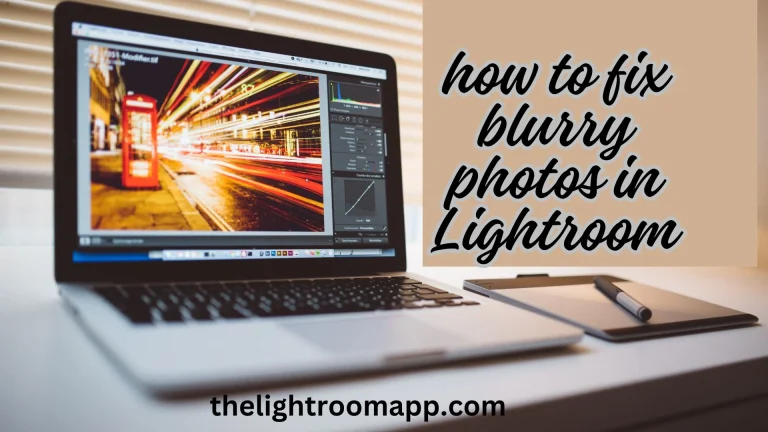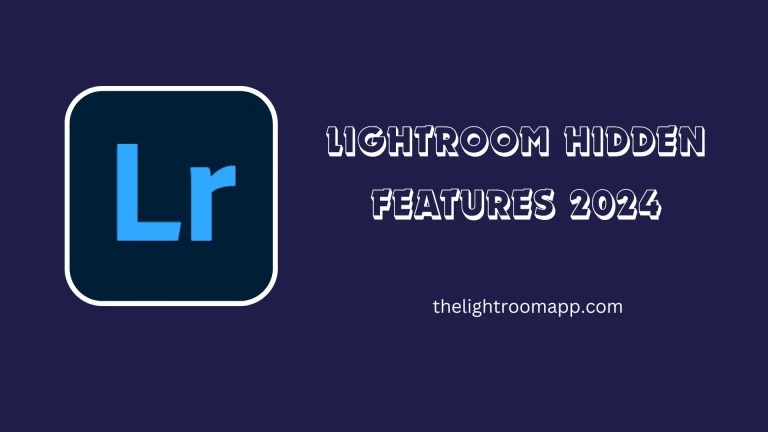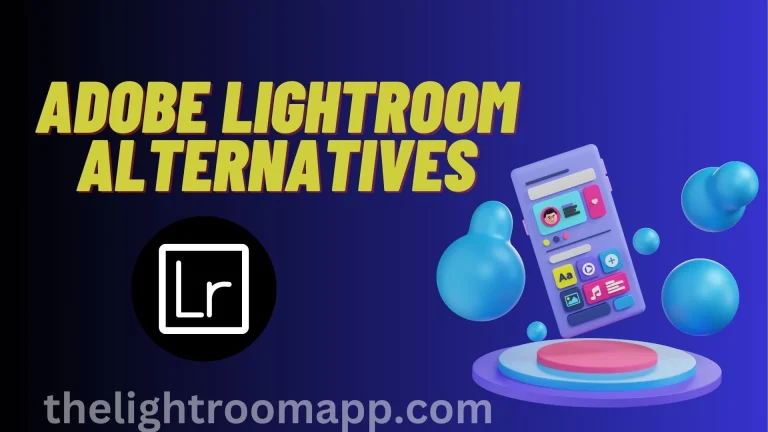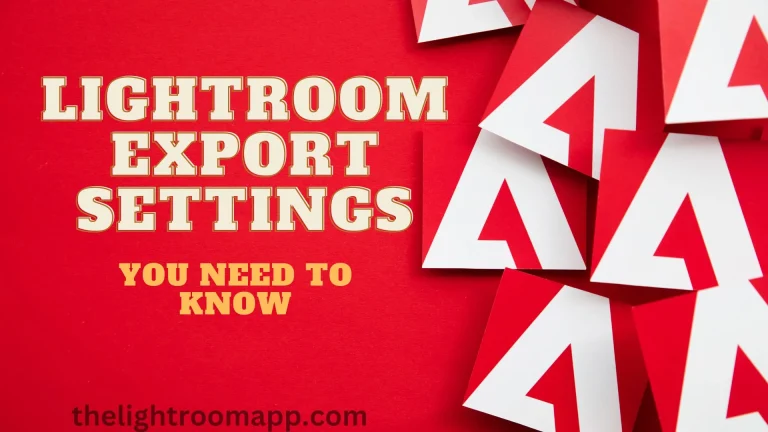How To Batch Edit in Lightroom? (Step-by-Step Guide)
Life is very busy and everyone wants a shortcut to do their work quickly. That is the case with photographers or video editors. They don’t have much time to edit each picture separately and they also don’t want to compromise on quality. Keeping in mind this problem I’ve come up with the solution of Batch Edit in Lightroom with one of the most powerful apps Lightroom.
This feature is like a gift for the busiest people and for those professionals who have lots of work to do. You can apply the same settings from one picture to the whole album. Besides that, you also apply customized adjustments to an individual picture to make it different from others.
But batch editing is done with a complete procedure and I’ve short-listed some effective methods that will prove helpful and you’ll enjoy doing it. You will also learn some benefits of batch editing that will provide clearer images about it.
What is Batch Editing?
Batch editing is editing your picture in batches to look more stunning. It is a feature of Lightroom MOD APK that allows batch editing of multiple photos at once. It will do editing for color saturation, contrast, and exposure in no time.
Sometimes, photographers spend a lot of time taking nature pictures but when they upload them it looks horror that these are exposed and have some pervasive mistakes. In this case, they prefer batch editing in Lightroom which helps to cover the mistakes and relieve them from worry.
Another interesting thing is that batch editing is not bound to a single picture rather you can edit multiple pictures in a single move to smooth skin in Lightroom. You can do another batch edit in Lightroom like watermark and other instant fixes.
Benefits of Batch Editing in Lightroom
Some eye-catching benefits force you to do batch edit in Lightroom with the help of Adobe Lightroom Shortcuts. Some of them are given below:
1- Streamline Editing
I love this feature because it provides streamlined editing and flow. It saves my time and energy and provides color contrast and exposure at the same time.
2- Use of Beautiful Presets
Presets are pictures that are default features of batch edit in Lightroom to make your images more beautiful. Moreover, batch editing allows you to use these pre-made or your own creative sets of presets on your pictures.
3- Batch Edit Pictures and Videos
I am in love with this benefit that I can do batch edits for my pictures and videos at once. How amazing is it? Isn’t it?
4- Efficient Use of AI Editing
Lightroom also has some AI masks that provide night or day effects to your pictures. With this batch of edits, you can adjust them to your pictures according to your preferences and can smooth skin in Lightroom.
Methods To Do Batch Editing in Lightroom
Here are detailed methods of Batch Edit in Lightroom that you must try. Let’s discuss them step by step.
Method 1: Apply Lightroom Presets During Import
This is the basic step from where you should start. Select the images and apply presets on them during import. It is the most effective way that apply the same presets on every image.
Step 1: Open the Lightroom app and you will see an import button that will lead you to different folders.

Step 2: Select the folder you want to import and it will appear in the import module section.
Step 3: Now apply Lightroom Batch edits presets or those your own created one. The “Apply During Import” menu present in “Develop Settings” helps to apply these presets.
Method 2: Use the Library Module to Apply Lightroom Presets To Multiple Images
It is pretty easy to apply presets to the same type of multiple images at once. It will provide the same color, contrast, etc. But what will you do if you have different types of multiple images in a single album? Don’t worry I have a solution for you to batch edit in Lightroom.
Lightroom Library Module has been developed for this purpose and it helps to do more precise batch editing.
Step 1: Select all images you want to edit in the group and import them by clicking on the import button.

Step 2: Now you have all the collections of photos, start editing the batches. Always select the images in the sequence in which you want to apply presets. Repeat this step for more editing.


Method 3: Use “Copy” and “Paste” Options To Copy Settings
Copy Options is another method to do batch edit in Lightroom by copying settings from one photo to another. This is the most specific method that lets you choose edits or presets you want in your picture.
Step 1: The first step is almost the same select the image from the library module, then edit it as you want with edit tools.

Step 2: Once you have edited it then copy it and a new window will pop up with all settings. Choose the settings that you want and then copy.

Step 3: Then open another image and paste these copy settings on it. That’s how this method works.

Method 4: Use “sync” To Synchronize Editing
Other methods of batch edit in Lightroom are good but not so fast but this method has something exceptional. If you want to transfer the single photo edits to multiple ones at one time then you need to synchronize editing.
Step-1: The first step is to choose the photo from the gallery and in developing options edit it in the way that you want.

Step 2: Then apply all edits to other images. But make sure first to choose the edited image and then the rest of the images for synchronization editing because Lightroom recognizes the order.
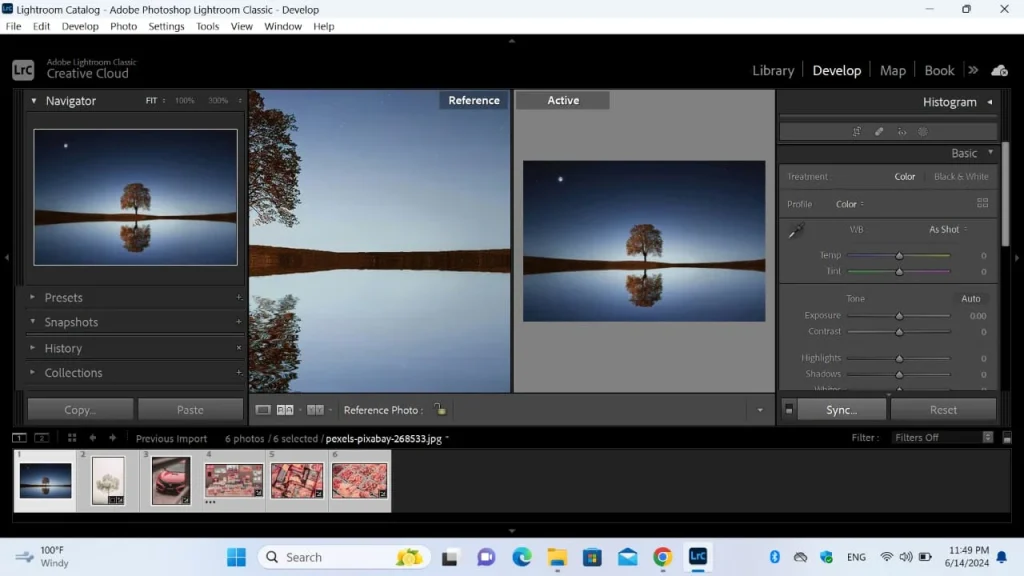
Step 3: In the develop module you will find a “sync” option and then “Synchronization” for your pictures. Apply this method for quick batch edit in Lightroom.

Method 5: Use Automatically Synchronized Edits
Auto-sync edits have the upper hand over the sync edits because sync allows only editing already edited pictures but auto-sync helps in tweaking multiple pictures simultaneously. The adjustments that you will make on the single photo will be transferred automatically to other images.
This method helps while editing portraits. Let’s follow some steps to make this process easier for you.
Step 1: To apply this method open the Develop Module and use all the photos on which you want to do the same editing. The shortcut method is to press the shift to select and import images.

Step 2: After selecting the auto-sync in the develop module. Now apply edit on one picture, and it will auto-sync to another. This method is very effective for batch edit in Lightroom.
Method 6: Batch Edit with Metadata
When you take pictures from the camera the metadata shows the picture in the form of time, date, color, etc. Lightroom MOD APK is an amazing tool that allows one to edit this metadata information through batch edits. This metadata information may be subject to copyright or security risks.
To do batch editing in Lightroom with Metadata follow the given steps:
Step 1: Select all the images you want to edit through the import module grid’s view and import them.

Step 2: Once you have selected images now search “Apply During Import” and here you fill in the option of “New” in the Metadata bar. Here you can do batch edit in Lightroom on pictures, especially in those areas that can be subject to copyright problems.

Is it possible to do Batch Editing in Lightroom CC?
Lightroom CC is a cloud-based application that you can run on your PC or laptop that allows you to do batch editing similarly to Lightroom MOD APK. But keep in mind that some editing features are limited in Lightroom CC.
So, when you try all the above methods for batch edit in Lightroom CC then you will find the difference in accessing and know about limitations. But somehow it will do your work.
How to Batch Edit in Lightroom Mobile?
It is the new edited feature of Adobe Lightroom that users can do on mobile. To do batch edit in Lightroom first open the pictures and long tap on the pictures you want to edit. After that select the copy options from the bottom of the interface.
Then select all images on which you want to apply settings and then press the paste option. It results in transferring the customized adjustments on all images.
FAQs-Frequently Asked Questions
Conclusion
It’s done I’ve provided all possible methods that can assist you in batch editing. It’s your choice which you adopt and which you find pretty easy for your work. These are the most effective methods and will do your work in no time. Thus, you will be able to focus on other projects as well.
Lightroom has unlimited benefits and features that you will be amazed and will never find in any other app. Use it and apply editing to your multiple pictures and enjoy this amazing editing experience.